-
Pushpanjali Eye Care Hospital, Golpark, Kolkata-700029
Pushpanjali Eye Care Hospital, Golpark, Kolkata-700029

By PushpanjaliEyeCare
23.07.2024
Hello Reader!
Welcome to the blog page of Pushpanjali Eye Care one of the best eye hospitals in Kolkata.
In today’s digital age, we spend a significant portion of our day staring at screens—be it computers, smartphones, tablets, or televisions. This prolonged screen time often leads to a common condition known as digital eye strain or computer vision syndrome. At Pushpanjali Eye Care, one of the best eye hospitals in Kolkata, we frequently encounter patients experiencing symptoms of digital eye strain, such as dry eyes, headaches, blurred vision, and neck and shoulder pain. Fortunately, adjusting your screen settings can play a crucial role in mitigating these symptoms. Here are some tips and settings that can help reduce digital eye strain.

Adjusting the brightness of your screen is one of the most fundamental yet crucial steps in reducing digital eye strain. Your screen’s brightness should harmonize with the ambient light of your surroundings to ensure that your eyes are not strained by glaring contrasts. When your screen is excessively bright, it can cause your eyes to overexert themselves, leading to discomfort and fatigue. Conversely, a screen that is too dim forces your eyes to work harder to distinguish details, also resulting in strain. To strike the right balance, assess your environment and adjust your screen’s brightness accordingly.
During daylight hours, especially in well-lit environments, it is advisable to reduce the brightness of your screen. This minimizes the glare that can bounce off your screen, thereby reducing the strain on your eyes. As the day turns into night, and the ambient light decreases, slightly increasing your screen’s brightness can help in maintaining a comfortable viewing experience. By ensuring your screen’s brightness is always aligned with your surrounding light conditions, you can significantly reduce the risk of digital eye strain and maintain better eye health.
Reading small text on a screen can make your eyes work harder, leading to fatigue.

The color temperature of your screen plays a significant role in how your eyes perceive and react to the light emitted. Screens typically emit blue light, which, while beneficial during daylight hours, can be detrimental to your eye health when viewed for prolonged periods, especially in the evening. Blue light exposure can lead to digital eye strain, characterized by symptoms like dryness, irritation, and fatigue. Moreover, blue light can interfere with your circadian rhythm, the body’s natural sleep-wake cycle, making it harder to fall asleep and achieve restful sleep.
To mitigate these effects, it is recommended to adjust your screen to warmer color settings as the day progresses. Most modern devices are equipped with features such as ‘night mode’ or ‘blue light filter,’ which automatically reduce the amount of blue light emitted by the screen. Activating these settings in the evening can help create a more eye-friendly viewing experience, reducing strain and promoting better sleep. By making these simple adjustments, you can protect your eyes from the adverse effects of blue light, ensuring both comfort and overall well-being.
A low refresh rate can cause flickering on your screen, which can be tiring for your eyes.
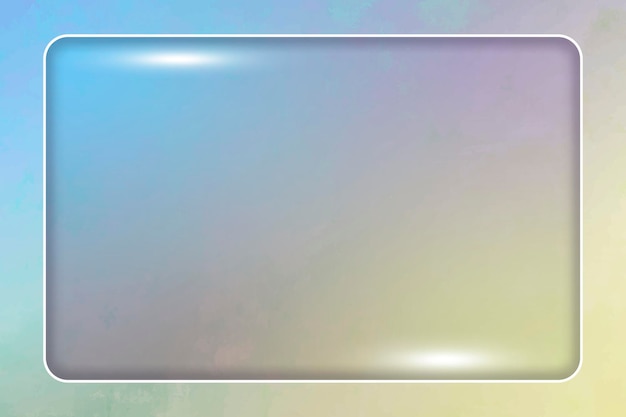
Reflections on your screen can cause your eyes to strain as they adjust to different lighting conditions.
Certain font types and background colors can make reading on a screen more comfortable.
The position of your screen can affect how your eyes focus.
Even with optimal screen settings, prolonged screen time can cause eye strain.
Staring at screens reduces the frequency of blinking, which can lead to dry eyes.
Adjust your screen brightness to match the lighting in your environment. Ideally, the screen should not be the brightest source of light in the room. If your screen appears too bright compared to your surroundings, it can lead to eye strain. A good rule of thumb is to set the brightness so that white backgrounds look white and not overly bright or dull.
Increasing the text size on your screen can significantly reduce eye strain. Most operating systems allow you to change the text size in the display settings. You can also use keyboard shortcuts (like Ctrl + Plus on Windows or Command + Plus on Mac) to zoom in on text and images for easier reading.
Yes, reducing the color temperature of your screen can help decrease the amount of blue light emitted, which is known to contribute to eye strain. Many devices come with a “night mode” or “blue light filter” option that can be activated to warm up the screen’s color temperature, making it easier on the eyes, especially in low-light conditions.
To reduce glare, position your screen to avoid reflections from windows or overhead lights. You can also use an anti-glare screen protector or adjust the angle of your monitor. Additionally, using soft, indirect lighting in your workspace can help minimize glare and improve visibility.
Position your screen at an arm’s length away and slightly below eye level. This setup encourages a more natural head and neck position, reducing strain. Ensure that the screen is directly in front of you to avoid twisting your neck, which can lead to discomfort and exacerbate eye strain
At Pushpanjali Eye Care, an eye hospital in Kolkata dedicated to providing comprehensive eye care, we understand the importance of maintaining good eye health in our digital world. Our team of experienced ophthalmologists is here to help you manage and prevent digital eye strain. If you are experiencing persistent symptoms, don’t hesitate to visit one of the best eye hospitals in Kolkata for a thorough eye examination and personalized advice.
By implementing these screen setting adjustments, you can significantly reduce the impact of digital eye strain and protect your vision for the long term. Remember, your eyes are precious, and taking simple steps to care for them can make a big difference.